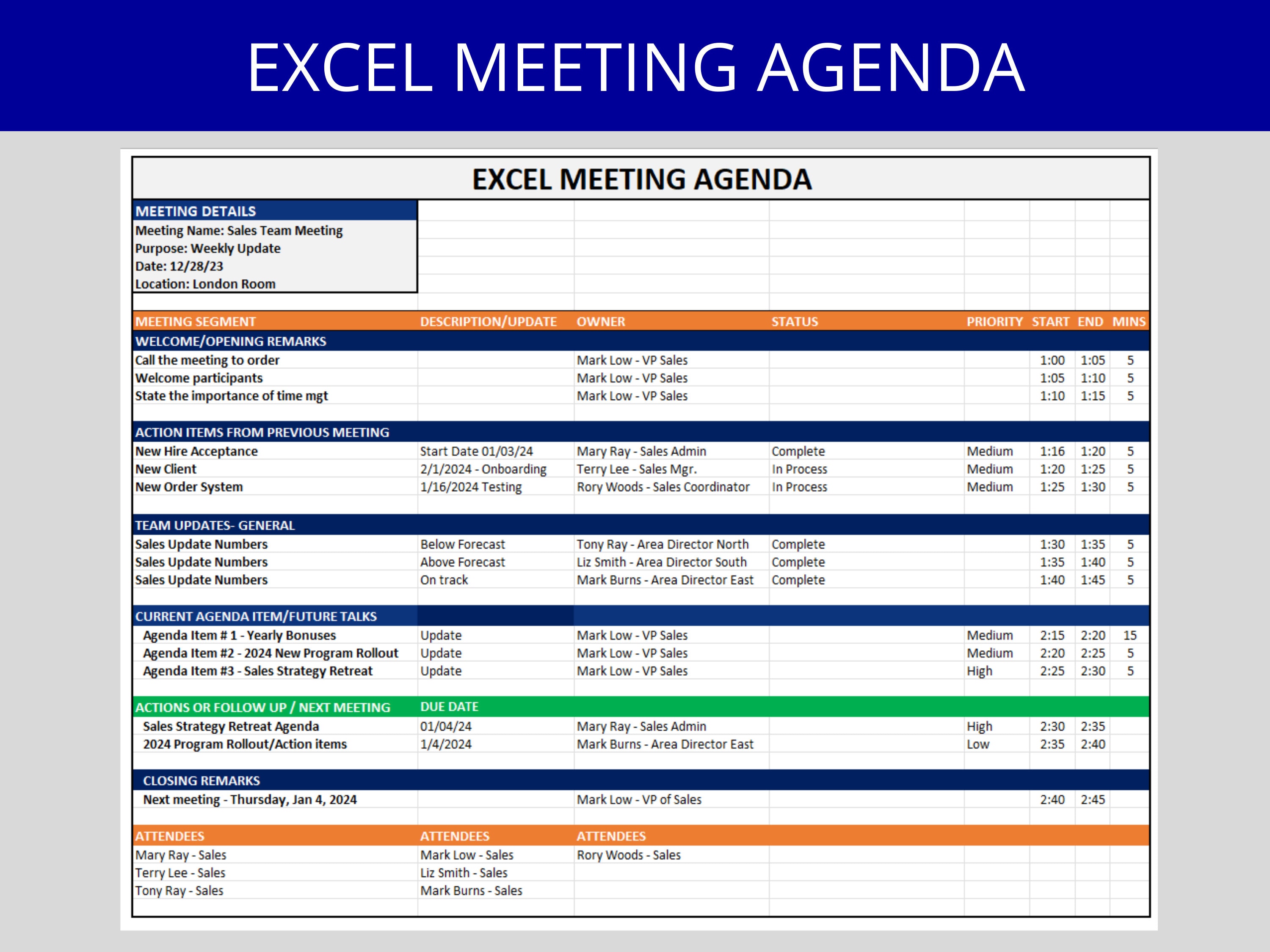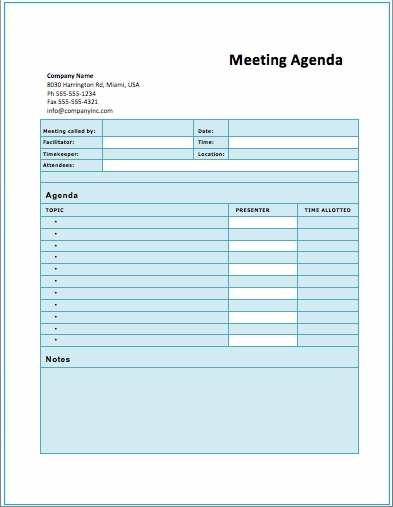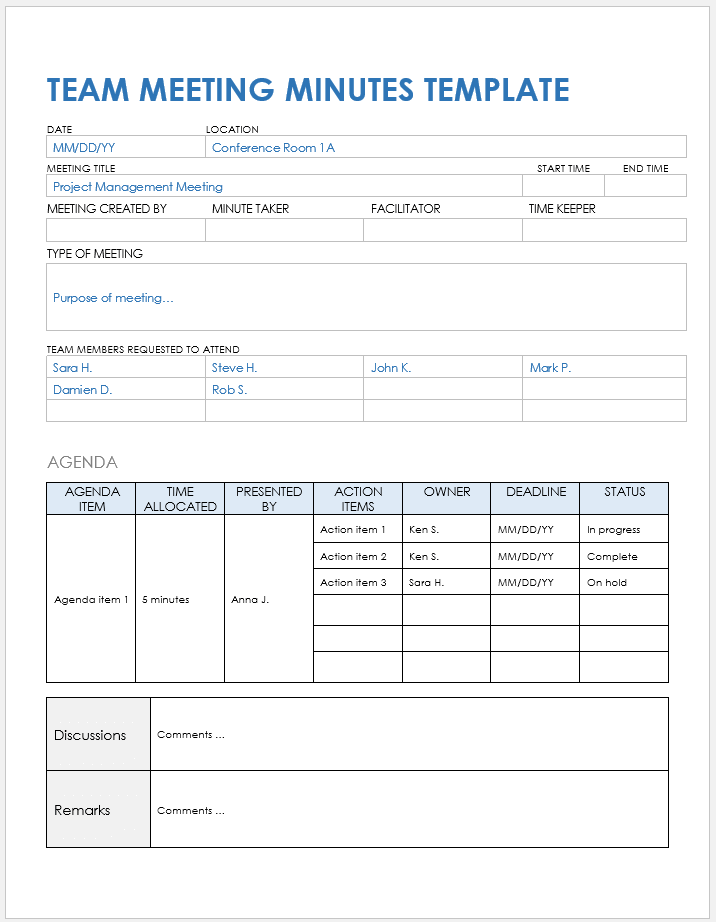The Team Meeting Agenda Template in Excel That Works: Streamline Your Meetings for Maximum Efficiency
Team meetings are the lifeblood of any successful organization. They’re where ideas are shared, progress is tracked, and decisions are made. But let’s be honest, poorly planned meetings can be a massive drain on time and productivity. That’s where a well-structured meeting agenda comes in. And what better tool to create and manage your agenda than the ubiquitous and readily available Microsoft Excel? This article will delve into the power of an effective team meeting agenda template in Excel, providing a framework and insights to help you optimize your meetings and achieve your team’s goals.
Why Use an Excel Team Meeting Agenda Template?
While specialized meeting management software exists, Excel offers a compelling alternative for many teams. Here’s why:
- Accessibility: Excel is a standard program, readily available on most computers, eliminating the need for specialized software training.
- Flexibility: Excel allows for highly customizable templates, tailored to your specific team’s needs and meeting structure.
- Cost-Effectiveness: It’s likely you already have Excel, making it a free (or included) solution.
- Easy Collaboration: Excel files can be easily shared, edited, and updated collaboratively, fostering transparency and team involvement.
- Simplicity: Excel’s familiar interface makes it easy to create, manage, and distribute your meeting agendas.
Creating a Powerful Team Meeting Agenda Template in Excel
Let’s break down the key elements of a successful Excel-based meeting agenda template:
1. Header and Basic Information:
- Meeting Title: Clearly state the purpose of the meeting (e.g., “Weekly Marketing Team Meeting,” “Project X Status Update”).
- Date and Time: Specify the date and time of the meeting.
- Location (or Virtual Meeting Link): Include the physical location or the link to your video conferencing platform.
- Attendees: List all attendees, ideally including their roles or departments.
- Meeting Facilitator: Identify the person responsible for leading the meeting.
- Note Taker: Designate someone to take minutes and action items.
2. Core Agenda Sections:
This is the heart of your template. Use clear headings and bullet points to structure the meeting’s content:
- Welcome and Introductions (5 minutes):
- Welcome attendees.
- Brief introductions (if necessary, especially for new attendees).
- Review of Previous Meeting’s Action Items (5-10 minutes):
- List action items from the previous meeting.
- Track progress: Completed, In Progress, Not Started.
- Assign responsibility for each action item.
- Key Agenda Items (Remaining Time): This is where you’ll address the core topics. For each item:
- Topic Title: (e.g., “Q3 Marketing Campaign Review,” “Project Milestone Update”).
- Presenter(s): (Who will lead the discussion?)
- Time Allotment: (How much time will be dedicated to this topic?)
- Desired Outcome: (What is the objective of this discussion? What decisions need to be made?)
- Supporting Documents/Links: (Include links to relevant files, reports, or presentations).
- Open Discussion/Q&A (5-10 minutes):
- Allow time for general questions and discussion that may not have been covered in the core agenda items.
- Action Items and Next Steps (5-10 minutes):
- Identify new action items arising from the meeting.
- Assign ownership and deadlines for each action item.
- Schedule the next meeting.
3. Formatting and Functionality in Excel:
Leverage Excel’s features to enhance your template:
- Use Clear Formatting: Employ bolding, different font sizes, and colored cells to improve readability and highlight key information.
- Create Drop-Down Lists: Use data validation to create drop-down lists for items like “Status” (e.g., “Completed,” “In Progress,” “Not Started”) to streamline data entry.
- Use Formulas (Optional): Utilize formulas to automatically calculate meeting durations or track action item completion rates.
- Save and Share: Save your template as a reusable file and share it with your team via email, shared drive, or cloud storage.
Customizing Your Template to Fit Your Team
Every team is unique, so adapt your Excel template to fit your specific needs:
- Project-Based Teams: Focus on project milestones, task updates, and risk assessments.
- Sales Teams: Include sales figures, pipeline updates, and lead generation strategies.
- Marketing Teams: Prioritize campaign performance, content updates, and marketing budget reviews.
- Regularity: Consider the cadence of your meetings. A weekly meeting will have different needs than a monthly one.
Best Practices for Effective Meetings
Beyond the template itself, consider these best practices:
- Send the Agenda in Advance: Distribute the agenda at least 24-48 hours before the meeting to allow attendees to prepare.
- Stick to the Agenda: Keep the meeting focused and on track, referring back to the agenda regularly.
- Encourage Participation: Create a welcoming environment where everyone feels comfortable contributing.
- Take Detailed Notes: Ensure accurate and thorough minutes, including action items, decisions, and key takeaways.
- Follow Up on Action Items: Hold individuals accountable for completing their assigned tasks.
Conclusion: Power Up Your Meetings with Excel
A well-designed team meeting agenda template in Excel can be a powerful tool for improving communication, collaboration, and productivity. By following the guidelines outlined in this article, you can create a template that is both efficient and effective, helping your team achieve its goals and maximizing the value of every meeting. Embrace the power of Excel to transform your meetings from time-wasters into strategic powerhouses.
Frequently Asked Questions (FAQs)
1. Can I share the Excel template with my team for collaborative editing?
Yes, Excel allows for collaborative editing through various methods, including sharing the file via cloud storage platforms like OneDrive, Google Drive, or SharePoint. This enables multiple team members to access and edit the agenda simultaneously.
2. How do I track action items in the Excel template?
You can easily track action items by creating a dedicated section in your template with columns for “Action Item,” “Assigned To,” “Due Date,” and “Status” (using data validation for a drop-down list). As the meeting progresses, update the status of each action item to reflect its progress.
3. Is there a way to automatically calculate meeting durations using Excel?
Yes, you can use formulas in Excel to calculate meeting durations. For example, you can add a column for “Time Allotment” for each agenda item and use the SUM function to calculate the total meeting time, ensuring you stay within the allocated time.
4. What if I need a more complex meeting management system?
While Excel is a great starting point, if you require more advanced features like automated reminders, integrated task management, and advanced reporting, consider exploring dedicated meeting management software or project management tools.
5. Where can I find pre-made Excel meeting agenda templates?
Many websites offer free Excel meeting agenda templates. Search online for “free Excel meeting agenda template” to find a variety of options to get you started. You can then customize these templates to fit your specific needs.