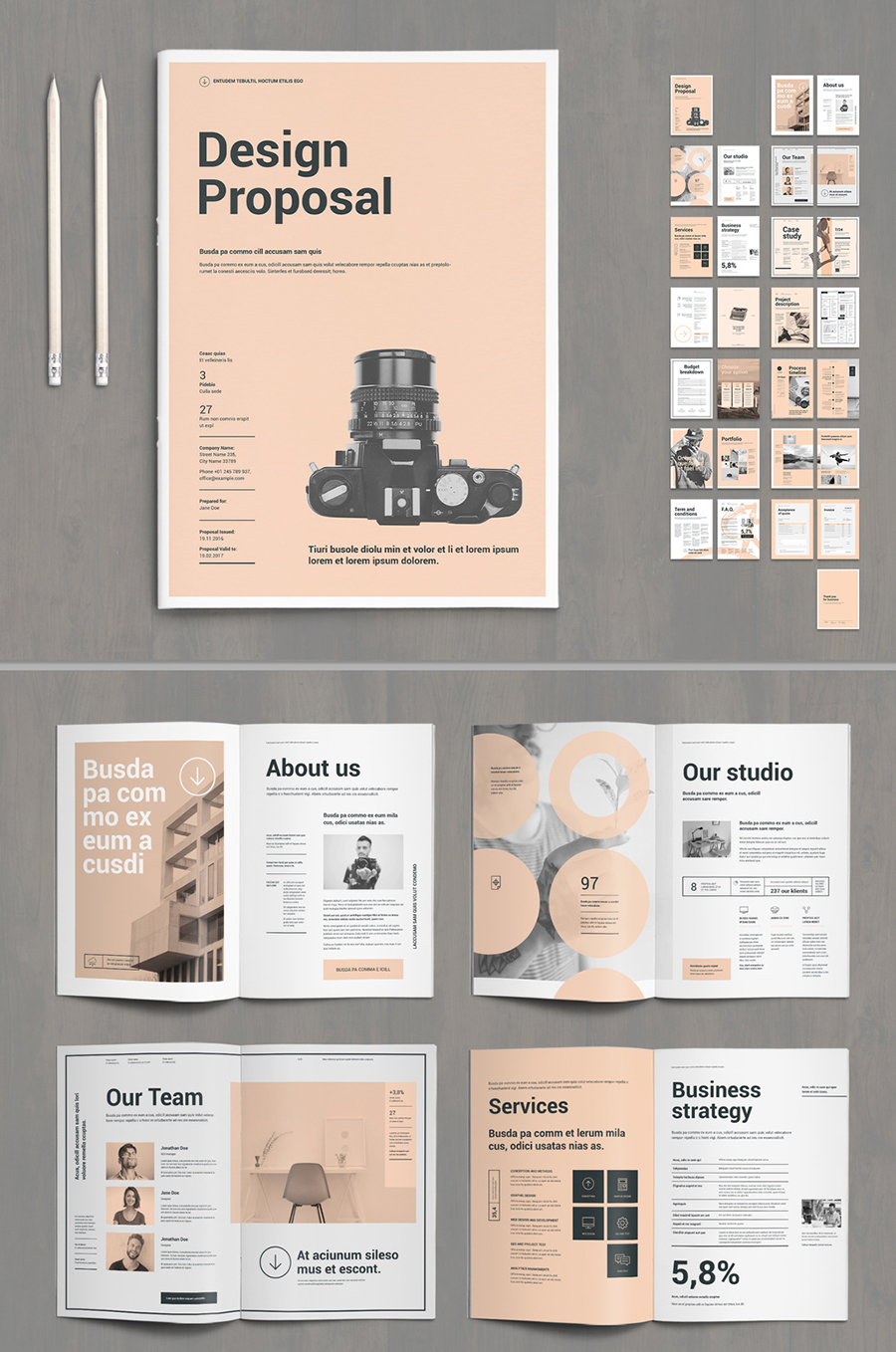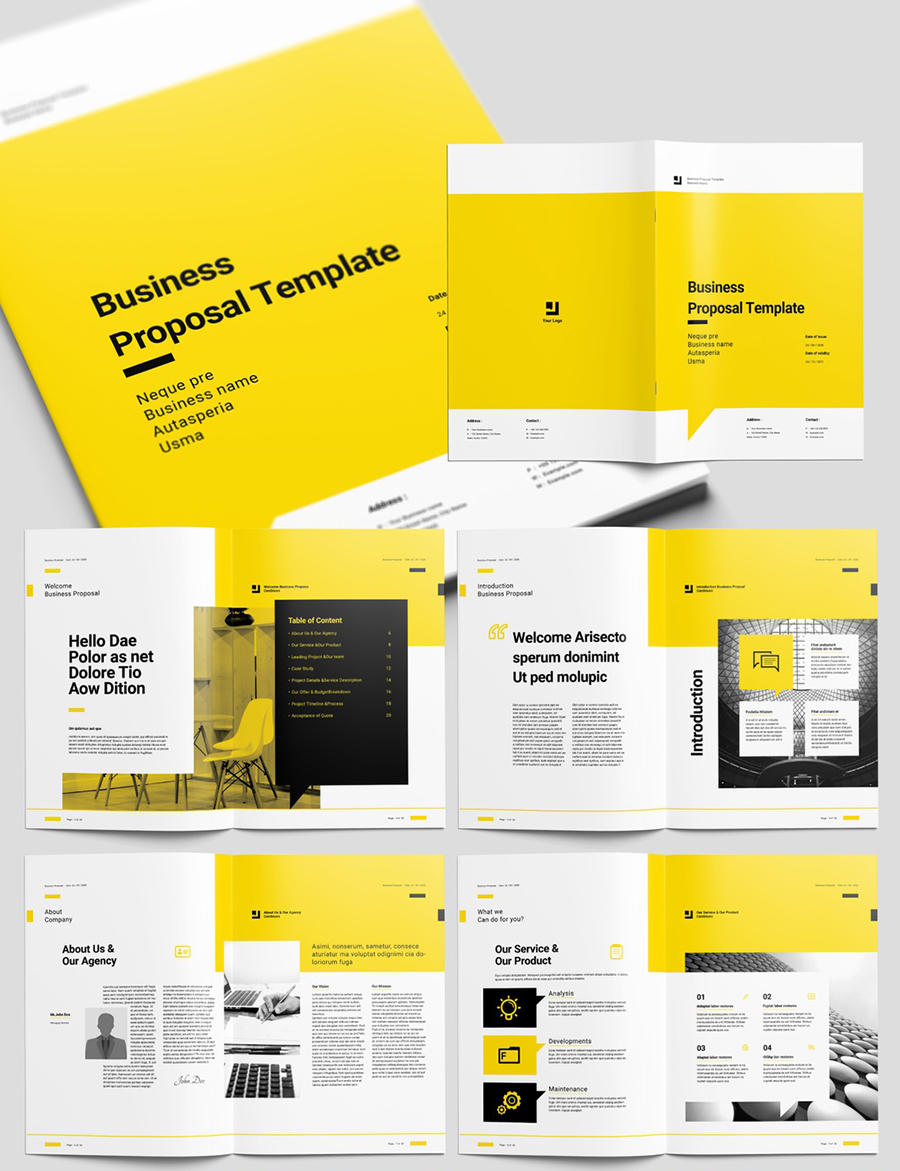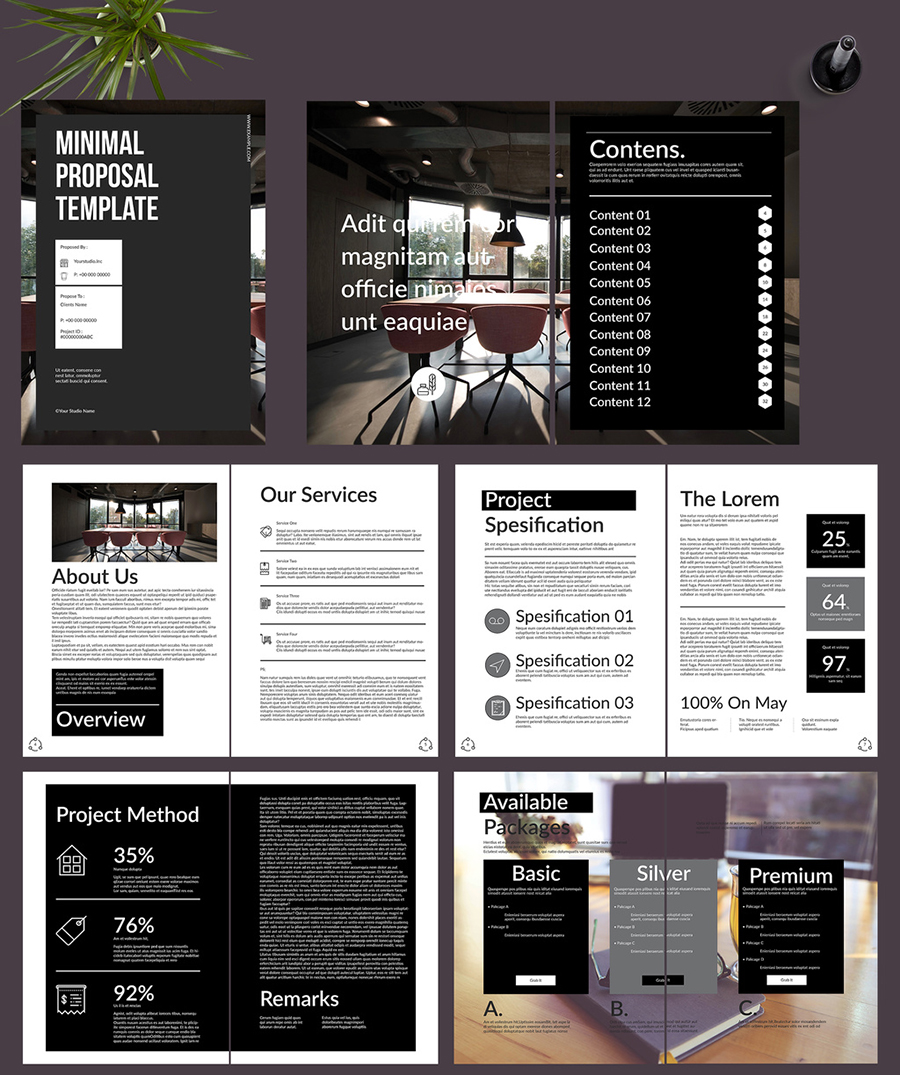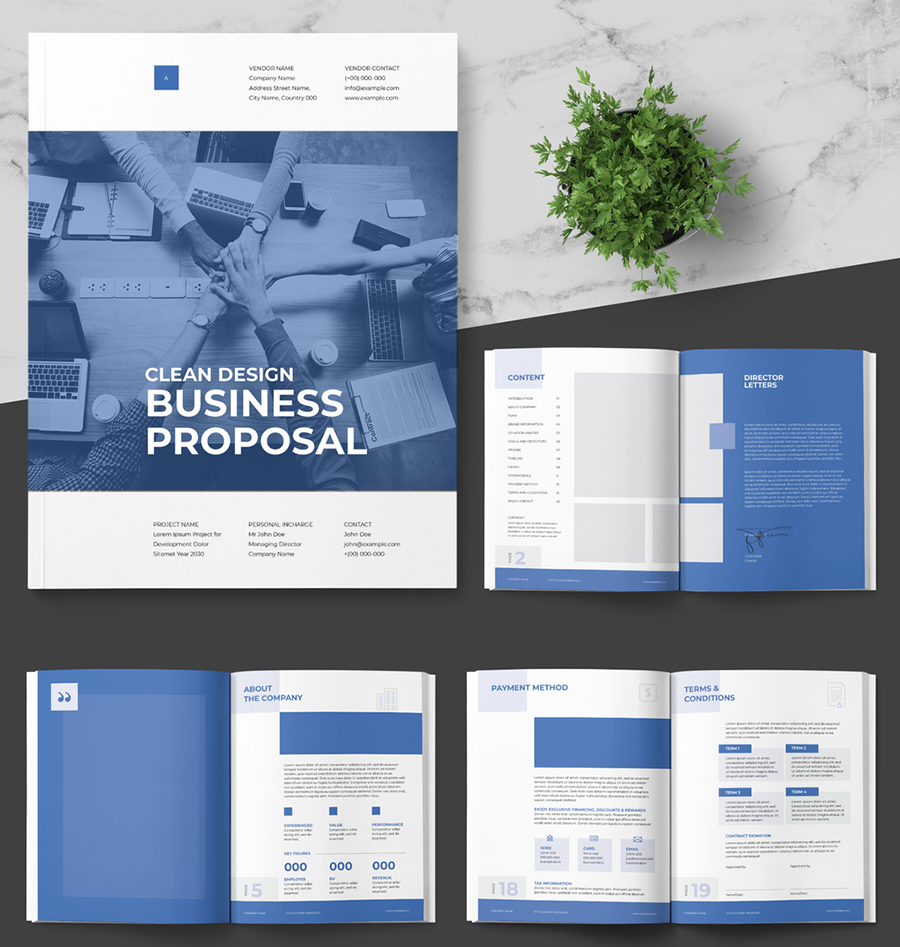The Graphic Design Proposal Template in InDesign You Have to See: Elevate Your Client Pitches
In the competitive world of graphic design, securing new clients hinges on more than just talent. A well-crafted proposal is your key to unlocking those opportunities, showcasing your skills, understanding of the project, and professionalism. And when it comes to creating visually stunning and easily customizable proposals, Adobe InDesign reigns supreme. This article dives into the power of a graphic design proposal template in InDesign, providing you with the tools and knowledge to create winning proposals that impress clients and secure projects.
Why InDesign is Your Proposal Powerhouse
Forget clunky word processors! InDesign offers unparalleled control over design, typography, and layout. This translates to proposals that are not only informative but also visually engaging, reflecting your design aesthetic and attention to detail. Here’s why using an InDesign template is a game-changer:
- Precise Layout Control: Arrange text, images, and graphics with pixel-perfect accuracy.
- Professional Typography: Access a vast library of fonts and customize text styles for readability and visual impact.
- Image Integration: Seamlessly incorporate high-resolution images, mockups, and design examples.
- Master Pages: Quickly apply consistent formatting across multiple pages.
- Easy Customization: Modify the template to match your brand identity and project requirements.
- Export Options: Generate professional-quality PDFs for easy sharing and printing.
Essential Components of a Killer Graphic Design Proposal (and How to Include Them)
A compelling graphic design proposal should clearly outline the project scope, your approach, and the value you bring to the table. Here’s a breakdown of the crucial elements and how an InDesign template helps you integrate them:
Cover Page:
- Include: Your company logo, project title, client name, and the date.
- InDesign Advantage: Design a visually striking cover that immediately grabs attention. Use impactful imagery and typography.
Executive Summary:
- Include: A brief overview of the project, your understanding of the client’s needs, and a concise statement of your proposed solution.
- InDesign Advantage: Use clear, concise text formatting to highlight key information. Employ bullet points and headings for readability.
Project Understanding & Goals:
- Include: A detailed explanation of the client’s objectives, target audience, and any specific requirements. Demonstrate your understanding of their vision.
- InDesign Advantage: Create visually appealing sections with headings, subheadings, and relevant imagery to break up large blocks of text.
Proposed Design Solution & Approach:
- Include: A detailed description of your design concept, including mood boards, sketches, or mockups (if applicable). Explain your design process and methodology.
- InDesign Advantage: Seamlessly integrate high-resolution images and graphics. Use text boxes to annotate visuals and explain your design choices.
Deliverables:
- Include: A clear list of all the deliverables included in the project, such as logo designs, website mockups, print materials, etc.
- InDesign Advantage: Utilize clear lists, tables, or icons to present deliverables in an organized and easily digestible format.
Timeline & Schedule:
- Include: A realistic timeline outlining the project phases, key milestones, and estimated completion dates.
- InDesign Advantage: Create visually appealing timelines using charts, graphs, or timelines elements.
Pricing & Payment Terms:
- Include: A detailed breakdown of your fees, payment schedule, and any associated costs.
- InDesign Advantage: Use tables or charts to present pricing information in a clear and organized manner. Ensure your pricing is easy to understand.
Team & Experience:
- Include: A brief introduction to your team and their relevant experience. Highlight your qualifications and any past projects.
- InDesign Advantage: Showcase your team’s expertise with professional headshots, brief bios, and links to your portfolio.
Call to Action & Next Steps:
- Include: Clearly state what you want the client to do next (e.g., sign the proposal, schedule a call).
- InDesign Advantage: Design a prominent call to action button or area to encourage the client to take the next step.
Finding the Perfect InDesign Template
While you can design a proposal template from scratch, using a pre-designed template can save you significant time and effort. Here are some resources to find the right template for your needs:
- Envato Elements: Offers a vast library of InDesign templates, including graphic design proposal templates, with unlimited downloads for a subscription fee.
- Creative Market: Provides a curated selection of premium InDesign templates from independent designers.
- Adobe Stock: Offers a library of professionally designed templates you can customize in InDesign.
- Etsy: Explore templates from various sellers catering to diverse design styles and needs.
Customizing Your InDesign Template
Once you’ve chosen a template, it’s time to customize it to fit your brand and the specific project. Here’s a quick guide:
- Replace Placeholder Content: Update the text with your project details, client information, and design concepts.
- Brand Integration: Replace the template’s logo and color palette with your brand assets.
- Image & Graphic Updates: Insert your own visuals, mockups, and any other relevant graphics.
- Font Adjustments: Choose fonts that align with your brand identity and ensure readability.
- Layout Modifications: Adjust the layout as needed to accommodate the specific project details and your preferred design style.
Conclusion: Seal the Deal with a Professional Proposal
A well-designed graphic design proposal in InDesign is an investment in your success. By using a template and customizing it effectively, you can create professional, visually appealing proposals that impress clients, showcase your expertise, and ultimately, help you win more projects. Start building your winning proposals today and watch your design business flourish!
Frequently Asked Questions (FAQs)
1. Can I use a free InDesign template?
Yes, you can find free InDesign templates online. However, they may have limited features or customization options compared to premium templates. Always review the license terms before using a free template.
2. How do I export my InDesign proposal as a PDF?
Go to File > Export > Adobe PDF (Print) or Adobe PDF (Interactive). Choose your preferred settings (e.g., quality, security) and save your PDF.
3. What if I don’t have InDesign?
You’ll need to subscribe to Adobe InDesign to open and edit InDesign templates. It’s a subscription-based software. Alternative software solutions are available, but the level of design control may vary.
4. How do I choose the right InDesign template for my business?
Consider your brand aesthetic, the types of projects you typically work on, and the level of customization you require. Look for templates that align with your design style and offer the features you need.
5. Can I adapt an existing InDesign template for different project types?
Absolutely! The flexibility of InDesign templates allows you to adapt them for various project proposals. Simply update the content, images, and design elements to reflect the specific requirements of each client.