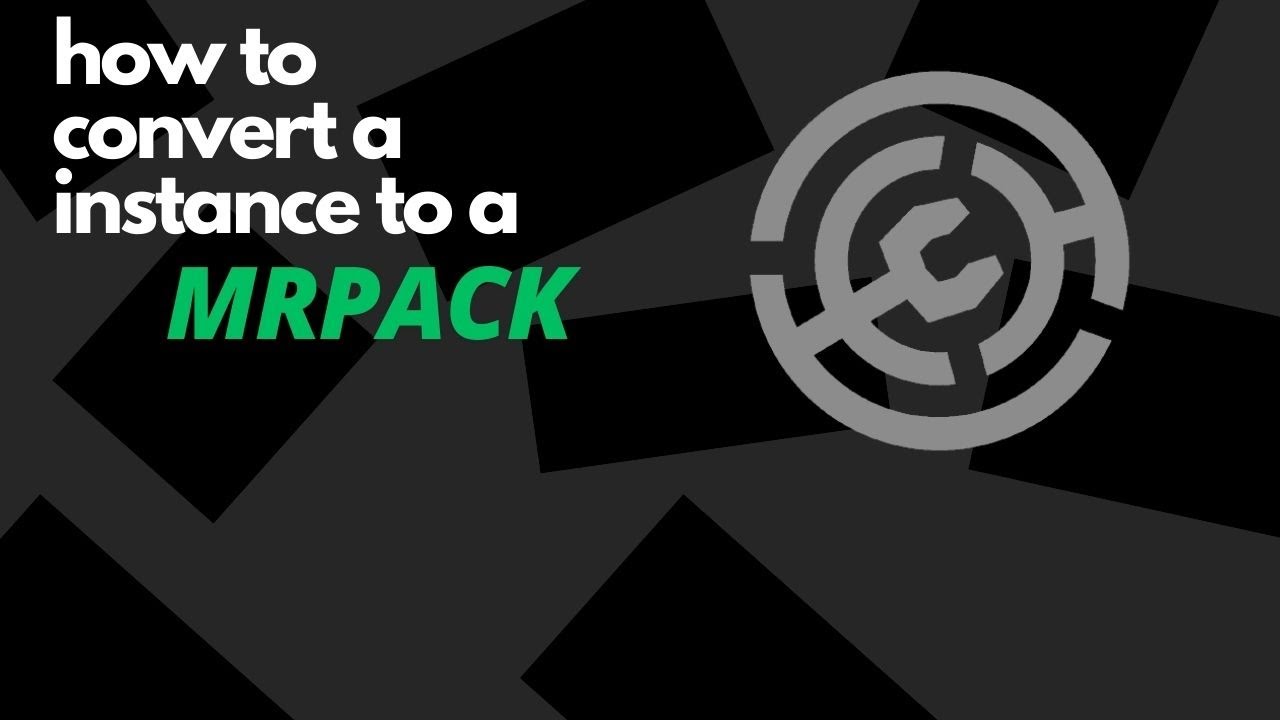The Fastest Way to Convert .MRPACK to .JAR: A Comprehensive Guide
Minecraft modding can be a wonderfully creative and expansive experience. Often, you’ll find mods distributed in various formats. While the .JAR file is the standard for Java-based Minecraft mods, you might encounter a different format: the .MRPACK file. This format is commonly used by modpack launchers, such as CurseForge or Technic, and is essentially a compressed package containing multiple mods, configurations, and sometimes resource packs. If you want to use a mod from an .MRPACK file independently, or integrate it into your own modpack using a different launcher, you’ll need to convert it to the more manageable .JAR format. This guide will outline the fastest and most efficient methods to achieve this conversion.
Understanding the Need for Conversion: Why Convert .MRPACK to .JAR?
Before diving into the “how,” it’s essential to understand the “why.” Converting .MRPACK files to .JAR offers several advantages:
- Mod Compatibility: .JAR files are the universal format for individual Minecraft mods. This allows for easy integration into any modpack launcher that supports .JAR mods.
- Simplified Management: Managing individual .JAR files is generally easier than dealing with a complex .MRPACK archive, especially when troubleshooting or updating mods.
- Flexibility: You gain greater control over which mods you include in your game and how they are configured.
- Integration with Other Modpacks: Allows you to pull individual mods from pre-built modpacks and include them in your own custom configurations.
Method 1: Manual Extraction and JAR Creation (The Recommended Approach)
This method offers the most control and is often the fastest, especially for experienced users. It involves manually extracting the individual .JAR files from the .MRPACK archive.
Steps:
- Rename the File: Change the file extension of your
.MRPACKfile to.ZIP. For example,my_modpack.mrpackbecomesmy_modpack.zip. - Extract the Contents: Use a file archiver like 7-Zip (Windows), Archive Utility (macOS), or a similar program to extract the contents of the
.ZIPfile. You’ll likely find a folder structure. - Identify the .JAR Files: Inside the extracted folder, look for folders or files that contain the actual .JAR files. These are typically located in subfolders like “mods” or directly within the root directory. The exact location varies depending on how the .MRPACK was created.
- Extract the Mods: Copy the .JAR files you’ve identified to your Minecraft mods folder (usually located at
%appdata%\.minecraft\modson Windows or~/Library/Application Support/minecraft/modson macOS). - Launch Minecraft: Start your Minecraft game with the appropriate mod loader (e.g., Forge, Fabric) installed. The extracted mods should now be loaded.
Why this is fast:
- Direct and straightforward: No intermediary steps or software dependencies are generally required, unless the .MRPACK file is extremely complex.
- Efficiency: Directly accesses the core files without unnecessary processing.
Method 2: Using Specialized .MRPACK Extractors (For Complex Modpacks)
In some cases, the manual extraction method might be challenging if the .MRPACK file has a more complex structure or is heavily obfuscated. Specialized tools can help.
Steps:
- Find a Suitable Tool: Search online for “.MRPACK extractor” or “.MRPACK unpacker.” Be cautious and only download tools from reputable sources. Look for tools with good reviews and ratings.
- Download and Install (If Required): Some tools are standalone executables, while others require installation. Follow the instructions provided by the tool’s developer.
- Open the .MRPACK File: Launch the extractor and use its interface to open the .MRPACK file.
- Extract the .JAR Files: The tool will typically provide an option to extract all or selected files from the archive. Locate the .JAR files and extract them to your chosen location (e.g., your Minecraft mods folder).
- Launch Minecraft: Start your Minecraft game with the appropriate mod loader installed.
When to use this method:
- When the manual method fails to extract the .JAR files properly.
- If the .MRPACK file uses a more complex packaging structure.
- If you are uncomfortable with manual file manipulation.
Method 3: Re-Packaging with a Modpack Launcher (Advanced Users)
This method is more involved but can be helpful if you want to repackage the .MRPACK as a new modpack. This approach might involve creating your own modpack and then importing the mods from the .MRPACK.
Steps:
- Install a Modpack Launcher: Install a modpack launcher like CurseForge or Technic Launcher.
- Create a New Modpack (Optional): If you want to integrate the mods into an existing modpack, create a new custom modpack using your chosen launcher.
- Import the .MRPACK (If Supported): Some launchers may offer the option to import a .MRPACK file directly.
- Extract and Add Mods Manually: If direct import is not supported, use Method 1 or 2 to extract the .JAR files. Then, add the extracted .JAR files to your modpack’s mod folder within the launcher.
- Launch the Modpack: Launch the modpack from within the launcher.
Who should use this method:
- Experienced modpack creators who are familiar with modpack launchers.
- Users who want to customize the modpack and its configuration.
Troubleshooting Common Issues
- Corrupted .MRPACK file: The .MRPACK file may be damaged. Try downloading it again from the source.
- Incorrect file extension: Double-check that you’ve correctly renamed the file to
.ZIP. - Missing .JAR files: Ensure you’re looking in the correct folders for the .JAR files within the extracted contents.
- Mod incompatibility: The mod may not be compatible with your Minecraft version or mod loader.
- Dependencies: The mod might require other mods or libraries to function correctly. Read the mod’s documentation for dependencies.
Conclusion: Choosing the Right Method
The fastest way to convert an .MRPACK file to .JAR is often the manual extraction method (Method 1). It’s straightforward, efficient, and gives you the most control. Method 2 using specialized tools offers a fallback option if the manual method fails. Method 3 is the most involved and is best suited for advanced users who want to create or modify modpacks. By following these steps, you can successfully extract and integrate mods from .MRPACK files into your Minecraft game, expanding your modding possibilities.
Frequently Asked Questions (FAQs)
1. Is it safe to download .MRPACK extractors from the internet?
Generally, yes, but exercise caution. Download extractors only from reputable sources, such as trusted modding websites or developer repositories. Always scan downloaded files with an antivirus program before running them.
2. Can I convert an .MRPACK file directly to a .ZIP file?
Yes, you can rename the .MRPACK file to .ZIP to begin the extraction process. This is the first step in the recommended manual method.
3. Do I need a specific mod loader (Forge, Fabric) to use the extracted .JAR files?
Yes, you’ll typically need a mod loader like Forge or Fabric installed to use the extracted .JAR files. The specific loader depends on the mod’s requirements.
4. What if the extracted .JAR files don’t work?
Double-check that the mod is compatible with your Minecraft version, mod loader, and dependencies. Consult the mod’s documentation for specific requirements and troubleshooting tips. Make sure you have the correct version of the mod.
5. Where do I find the .JAR files inside the extracted .ZIP archive?
The location varies depending on the .MRPACK. They are often in a folder called “mods” or directly in the root directory. Sometimes, they may be within subfolders like “minecraft/mods” or similar structures.