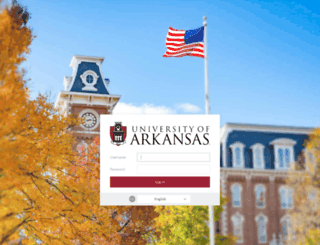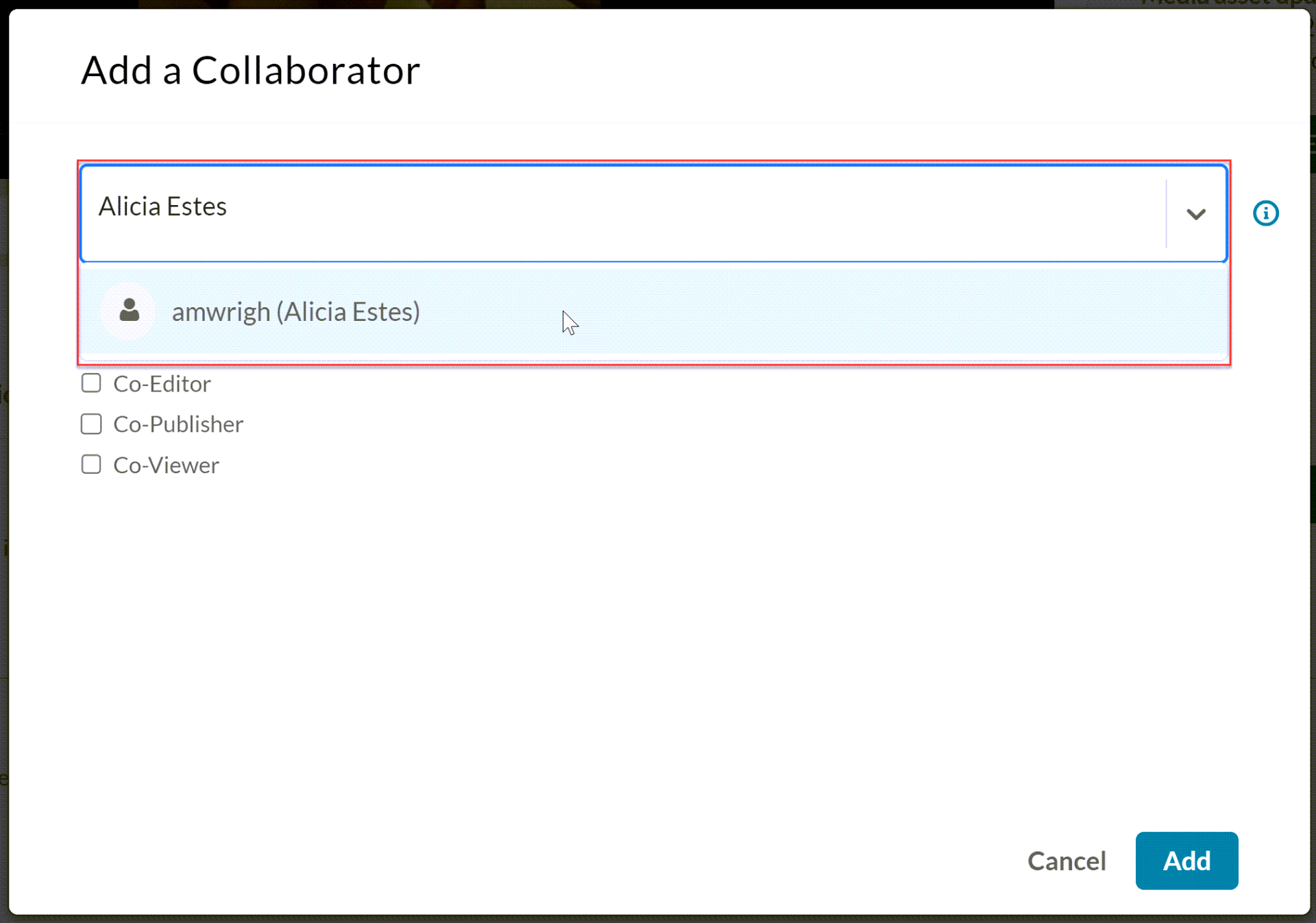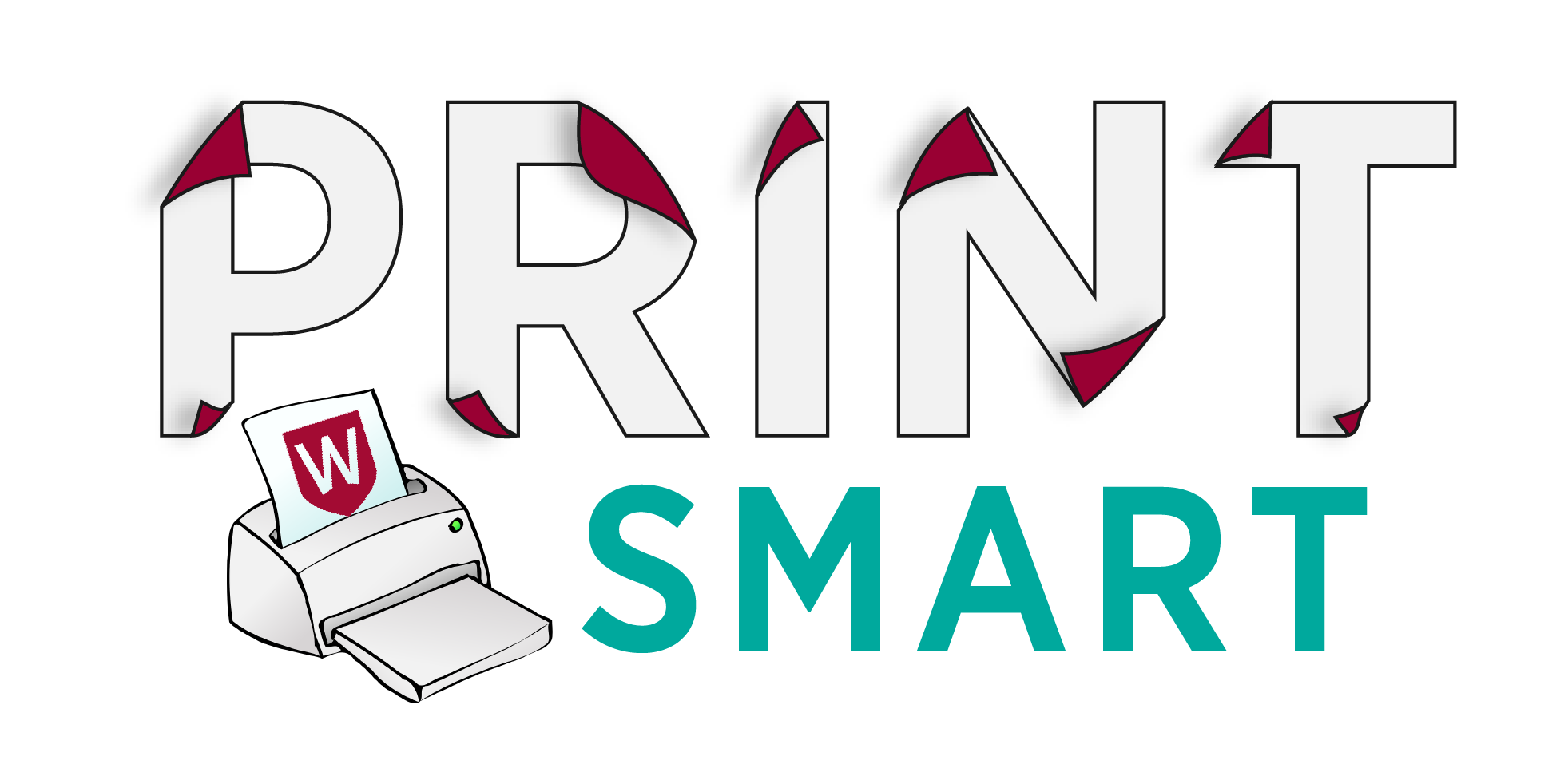PrintSmart UARK Troubleshooting Tips You Need Now
Are you a University of Arkansas student, faculty, or staff member wrestling with PrintSmart woes? From stubborn print jobs to frustrating error messages, navigating the PrintSmart system can sometimes feel like a maze. Don’t let printing problems derail your day! This comprehensive guide provides practical PrintSmart UARK troubleshooting tips to get you back on track quickly and efficiently. We’ll cover common issues, offer step-by-step solutions, and equip you with the knowledge to conquer any printing challenge.
Understanding the Basics: PrintSmart UARK Explained
Before diving into troubleshooting, it’s helpful to understand the core components of the PrintSmart system at UARK. PrintSmart allows students, faculty, and staff to:
- Print from various devices: Laptops, desktops, mobile devices, and more.
- Access print queues across campus: Print from anywhere and release your documents at a convenient location.
- Track and manage print jobs: Monitor print history and manage your print balance.
- Utilize a pay-per-print system: Pay for print jobs using your Razorbuck account.
Knowing these basics will help you identify the source of your printing problems and implement the right solutions.
Common PrintSmart UARK Issues and Solutions
Let’s address the most frequent PrintSmart UARK headaches:
1. Print Job Not Appearing in the Queue:
- Verify Internet Connection: Ensure your device has a stable internet connection. PrintSmart relies on a connection to the university’s network.
- Check Printer Status: Make sure the printer you selected is online and available. Look for error messages on the printer’s control panel.
- Restart Your Device and Printer: A simple restart can often resolve temporary glitches in the system.
- Reinstall the PrintSmart Printer Driver: Outdated or corrupted drivers can prevent print jobs from reaching the queue. Reinstalling the latest version is often a good solution. You can typically find the latest drivers on the UARK IT website.
2. Printing Errors and Error Messages:
- Interpret the Error Message: Carefully read the error message. It often provides clues about the problem. Common errors include “Authentication Failed,” “Insufficient Funds,” and “Printer Offline.”
- Authentication Issues: Double-check your username and password. Ensure you’re using your UARK credentials.
- Insufficient Funds: Verify your Razorbuck balance through the Razorbuck portal. You may need to add more funds.
- Printer Offline: If the printer is reported as offline, try restarting it or contacting the IT support for assistance.
- Document Issues: Ensure your document is formatted correctly and compatible with the chosen printer. Try printing a simpler document (e.g., a text file) to isolate the problem.
3. Print Quality Problems:
- Check Paper Type: Make sure you’re using the correct paper type for your print job. Some printers may have settings for different paper types (e.g., plain, photo).
- Adjust Print Settings: Experiment with print settings like print density, color settings (if applicable), and resolution.
- Clean the Print Heads (If Applicable): Some printers have built-in cleaning functions. Run this function to improve print quality.
- Replace Toner or Ink Cartridges: Low toner or ink levels can significantly impact print quality. Replace cartridges as needed.
4. Problems with Mobile Printing:
- Ensure Proper Configuration: Double-check that your mobile device is correctly configured for PrintSmart mobile printing. Review the UARK IT website for setup instructions.
- Verify Network Connectivity: Make sure your mobile device is connected to the UARK Wi-Fi or a reliable network.
- Check File Compatibility: Ensure the file format you’re trying to print is supported by the PrintSmart system.
- Update the PrintSmart App (if applicable): Keep your mobile printing app updated to the latest version.
5. My Print Job is Stuck in the Queue:
- Cancel the Job: If a print job is stuck, you can usually cancel it through the PrintSmart interface (either on your computer or at the printer release station).
- Check for Error Messages: Look for error messages associated with the stuck job. They may provide clues about the problem.
- Contact IT Support: If you can’t resolve the issue yourself, contact the UARK IT Help Desk for assistance.
Advanced Troubleshooting Tips
- Update Your Operating System and Drivers: Keeping your operating system and printer drivers up-to-date is crucial for optimal performance and compatibility.
- Clear the Print Spooler: A corrupted print spooler can cause printing problems. To clear it, you may need to stop the print spooler service, delete files in the spool folder, and then restart the service. (This process varies depending on your operating system. Refer to online instructions.)
- Run a Print Test Page: Printing a test page can help diagnose printer problems. This will often provide useful diagnostic information.
Seeking Help: Contacting UARK IT Support
When all else fails, don’t hesitate to contact the UARK IT Help Desk. They are equipped to handle complex printing issues and can provide personalized assistance.
- Contact Information: Find the IT Help Desk contact information on the UARK IT website. This typically includes a phone number, email address, and possibly a live chat option.
- Provide Detailed Information: When contacting IT support, be prepared to describe the problem in detail, including the error messages you’re seeing, the device you’re using, and the steps you’ve already taken to troubleshoot the issue.
PrintSmart UARK Troubleshooting: Conclusion
Navigating the PrintSmart UARK system doesn’t have to be a constant struggle. By following these troubleshooting tips, you can resolve common printing problems, minimize downtime, and ensure a smooth printing experience. Remember to consult the UARK IT Help Desk for any persistent issues. With a little patience and these resources, you’ll be printing with confidence in no time!
Frequently Asked Questions (FAQs)
- 1. Where can I find the PrintSmart printer drivers? You can usually find the latest PrintSmart printer drivers on the UARK IT website or by searching for “PrintSmart UARK drivers.”
- 2. How do I check my Razorbuck balance? You can check your Razorbuck balance through the Razorbuck portal, accessible through the UARK website.
- 3. What should I do if I accidentally send a print job to the wrong printer? You can typically cancel the print job through the PrintSmart interface on your computer or at the printer release station. If the job has already started printing, you may need to contact IT support.
- 4. Can I print in color? Yes, many PrintSmart printers on campus offer color printing. Select the color printing option when submitting your print job.
- 5. What if the printer I want to use is out of paper? If a printer is out of paper, you may need to locate another printer. If the paper supply is low, you can report the issue to IT support.