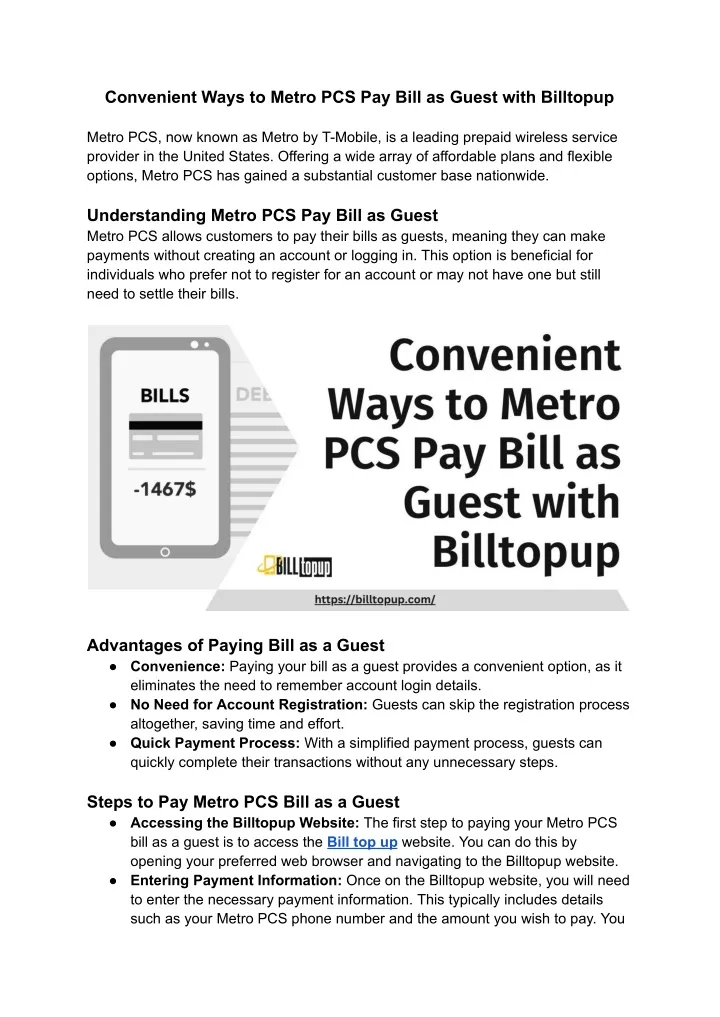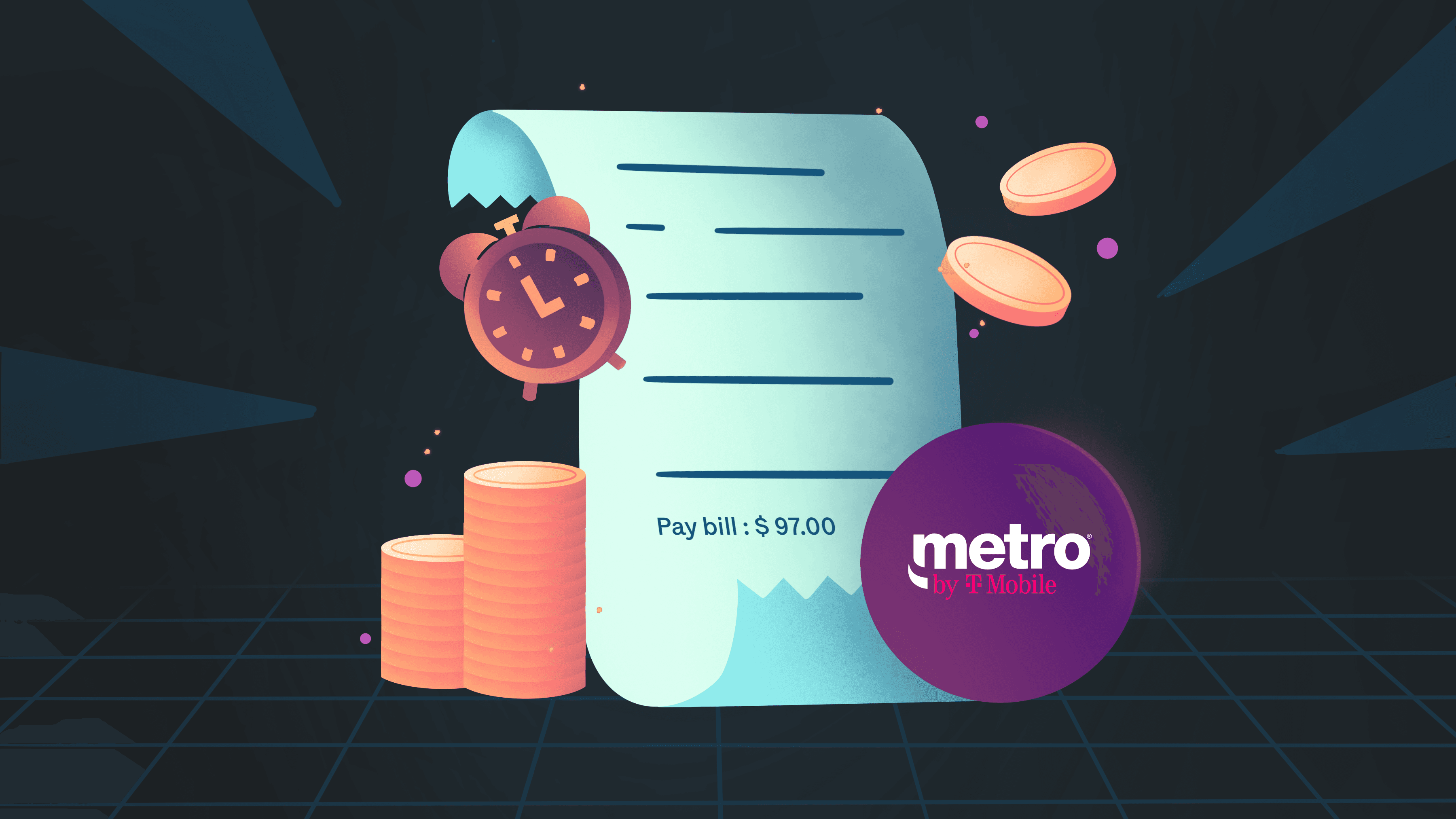Pay Your Metro by T-Mobile Bill as a Guest: The Easiest Way
Metro by T-Mobile (formerly MetroPCS) offers a convenient and affordable way to stay connected. However, sometimes life gets hectic, and you might find yourself needing to pay your bill quickly without logging into your account. This article provides a comprehensive guide on how to pay your Metro by T-Mobile bill as a guest, ensuring you can keep your service active with minimal hassle. We’ll cover the simplest methods, including step-by-step instructions and important considerations.
Understanding Guest Payment Options
Metro by T-Mobile understands that not everyone wants to create or remembers their account login details. They provide several user-friendly options for guest payments, allowing you to settle your bill swiftly and securely. These methods are designed to be accessible and efficient, regardless of your technical expertise.
The Easiest Way: Online Payment
The most direct and often the quickest method is paying directly through the Metro by T-Mobile website. This option lets you settle your bill from anywhere with an internet connection. Here’s how:
- Navigate to the Official Website: Go to the official Metro by T-Mobile website (https://www.metrobyt-mobile.com/).
- Locate the “Pay Bill” Option: Look for a prominent “Pay Bill” button, often found near the top right or in the main menu.
- Choose “Pay as Guest”: On the payment portal, you’ll typically see an option to “Pay as Guest” or a similar phrase. Click on this.
- Enter Your Information: You’ll need to provide the following information:
- Metro by T-Mobile Phone Number: This is the phone number associated with the account you wish to pay.
- Payment Amount: The system will usually display your current bill amount. You can adjust if you want to pay a different amount.
- Payment Method: Select your preferred payment method (credit card, debit card, or prepaid card).
- Payment Details: Enter your card details (card number, expiration date, CVV) and billing address.
- Review and Submit: Carefully review all the entered information before submitting your payment.
- Confirmation: You should receive a confirmation message on the screen and often via email or text message, verifying your payment. Keep this for your records.
Other Convenient Guest Payment Options
While online payment is often the quickest, other options are available, particularly if you prefer not to use a computer or have limited internet access:
- Metro by T-Mobile Retail Stores:
- Visit a Store: Find a Metro by T-Mobile store near you.
- Provide Your Phone Number: Inform the representative that you want to pay your bill as a guest and provide your phone number.
- Make Payment: The representative will process your payment using cash, a credit card, or a debit card.
- Receive Receipt: Always request and keep your receipt as proof of payment.
- Authorized Retailers:
- Find a Location: Many authorized Metro by T-Mobile retailers also accept guest payments. Check the Metro by T-Mobile website for a store locator.
- Follow Store Procedures: The process will be similar to paying at a Metro by T-Mobile store.
- Payment Kiosks:
- Self-Service Options: Some locations offer self-service payment kiosks. These kiosks typically accept cash, credit cards, and debit cards.
- Follow On-Screen Instructions: The kiosk will guide you through the payment process.
Important Considerations for Guest Payments
- Processing Times: While payments are often processed quickly, it may take a few hours (or sometimes up to 24 hours) for your service to be fully restored after a late payment.
- Payment Confirmation: Always obtain a confirmation number or receipt as proof of payment. Keep this for your records in case of any discrepancies.
- Late Payment Fees: Be aware of potential late payment fees. Paying your bill on time avoids these extra charges.
- Account Access: Guest payments do not give you access to your account information. If you need to manage your plan or view your usage, you will still need to log in to your account.
- Payment Security: Ensure you are using a secure connection when making online payments. Look for “https” in the website address and a padlock icon in your browser.
Frequently Asked Questions (FAQs)
1. Can I pay my Metro by T-Mobile bill with cash as a guest?
Yes, you can pay your bill with cash at Metro by T-Mobile retail stores, authorized retailers, and payment kiosks.
2. How do I find a Metro by T-Mobile store near me?
You can use the store locator on the Metro by T-Mobile website (https://www.metrobyt-mobile.com/).
3. Will I receive a notification after I pay my bill as a guest?
You should receive a confirmation message on the screen. You may also receive an email or text message confirming your payment.
4. Is it safe to pay my bill online as a guest?
Yes, it is safe to pay your bill online as a guest as long as you are using the official Metro by T-Mobile website and a secure internet connection.
5. Can I set up automatic payments as a guest?
No, you cannot set up automatic payments as a guest. Automatic payments require you to log in to your account.
Conclusion
Paying your Metro by T-Mobile bill as a guest is a straightforward process. Whether you choose to pay online, visit a store, or use a kiosk, the options are designed to provide flexibility and convenience. By following the steps outlined in this guide, you can easily manage your bill and keep your service active without the need to log in to your account. Remember to always keep your payment confirmation for your records. With these methods at your disposal, you can stay connected with ease, allowing you to focus on what matters most.