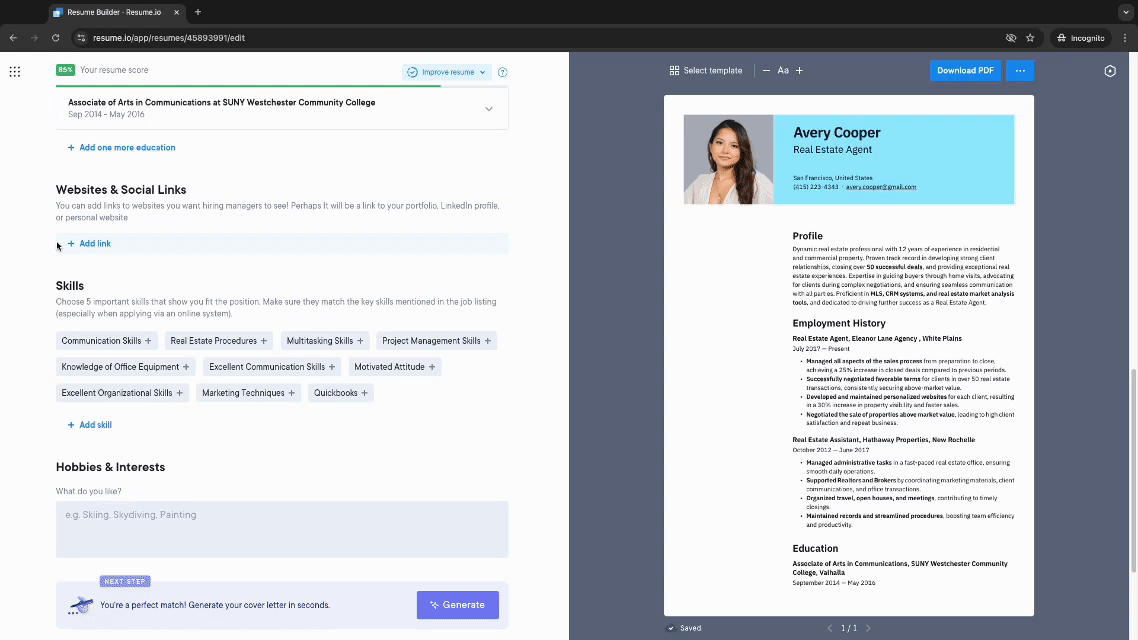How to Create a Link to Your Resume on Any Website: A Comprehensive Guide
In today’s competitive job market, your online presence is paramount. A well-crafted resume is a cornerstone of your application, and making it easily accessible to potential employers is crucial. This guide provides a step-by-step approach to creating a link to your resume on any website, ensuring that recruiters and hiring managers can effortlessly access your qualifications. We’ll cover various methods, from simple HTML coding to leveraging website builders, empowering you to showcase your professional profile effectively.
Why Linking to Your Resume is Essential
Before diving into the “how,” let’s understand the “why.” Adding a direct link to your resume offers several advantages:
- Convenience: It allows instant access to your qualifications, saving recruiters valuable time.
- Professionalism: Demonstrates your tech-savviness and proactive approach to job searching.
- Increased Visibility: Ensures your resume is readily available on platforms like your personal website, LinkedIn, or other professional profiles.
- Control: You maintain control over the version of your resume presented to potential employers.
Methods for Linking Your Resume
Here’s a breakdown of the most effective methods for linking your resume on any website:
1. Using Basic HTML (For Website Owners & Those Comfortable with Code)
This is the most direct and customizable method. If you have access to your website’s HTML code, follow these steps:
Step 1: Upload Your Resume: Upload your resume (in PDF or DOCX format) to your website’s server. You’ll need the URL of the file after uploading. This often looks something like:
https://yourwebsite.com/your_resume.pdf.Step 2: Locate the HTML Element: Identify the HTML element where you want the link to appear. This could be within a navigation bar, a call-to-action button, or a footer.
Step 3: Add the
Tag (Anchor Tag): Insert the following HTML code, replacing"https://yourwebsite.com/your_resume.pdf"with the actual URL of your resume:html Download My Resumehref: Specifies the URL of your resume file.target="_blank": Opens the resume in a new tab or window (recommended).Download My Resume: This is the text that will be displayed as the link. Customize it to be clear and inviting (e.g., “View My Resume,” “Download CV,” etc.).
Step 4: Save and Test: Save the changes to your HTML file and then view your website. Click the link to ensure your resume opens correctly.
2. Using Website Builders (WordPress, Wix, Squarespace, etc.)
Website builders offer user-friendly interfaces, simplifying the process:
- Step 1: Upload Your Resume: Upload your resume to the website builder’s media library or file storage area.
- Step 2: Add a Text Link or Button: Locate the section of your website where you want the link to appear (navigation, sidebar, etc.). Insert a text element or a button.
- Step 3: Link to Your Resume:
- Text Link: Highlight the text you want to use as the link and use the editing tools to insert a hyperlink, pasting in the URL of your resume.
- Button: Customize the button’s text (e.g., “Download Resume”). In the button settings, add the URL of your resume to the “Link” field.
- Step 4: Preview and Publish: Preview your website to ensure the link works correctly. Publish your changes.
3. Leveraging Online Resume Builders and Hosting Platforms
Some online resume builders and hosting platforms (e.g., Canva, Google Drive, Dropbox) offer direct linking options:
- Step 1: Create or Upload Your Resume: Use the platform’s tools to create or upload your resume.
- Step 2: Generate a Shareable Link: Locate the “Share” or “Get Link” option. The platform will generate a public, shareable link to your resume.
- Step 3: Integrate the Link: Use the shareable link in your website’s HTML (as described above) or within the website builder’s link feature.
Best Practices for Resume Links
- Use a Clear and Concise File Name: Name your resume file in a way that is easy to understand (e.g., “YourName_Resume.pdf”).
- Choose the Right File Format: PDF format is generally preferred because it preserves the formatting across different devices and browsers.
- Optimize for Mobile: Ensure your resume is mobile-friendly and renders correctly on smaller screens.
- Test Your Link Regularly: Verify that your link is working and that your resume is up-to-date.
- Consider a Dedicated “Resume” Page: If you have a website, you might create a dedicated page for your resume, providing additional context and a call to action.
- Keep Your Resume Updated: Regularly update your resume to reflect your latest experience and skills.
FAQs
1. What file format should I use for my resume?
PDF is generally recommended as it maintains formatting across different devices. This ensures that recruiters see your resume as intended, regardless of their operating system or browser.
2. How do I find the URL of my resume?
If you upload your resume to your website server, the URL will be the address where the file is stored. If you use a platform like Google Drive or Dropbox, the shareable link generated by the platform is the URL.
3. Can I track how many times my resume is downloaded?
Yes, depending on your website setup. If you host your resume on your own server, you can often use website analytics tools (like Google Analytics) to track downloads. Some platforms also provide download statistics.
4. Is it safe to link my resume online?
Yes, it is generally safe. However, be mindful of the information you include in your resume and ensure it’s only information you’re comfortable sharing publicly. Always use a secure file format (like PDF) and consider protecting your contact information to prevent spam.
5. I’m not comfortable with HTML. What’s the easiest method?
Using a website builder (like WordPress, Wix, or Squarespace) is often the easiest method, as they provide user-friendly interfaces and require no coding knowledge. Simply upload your resume and use the linking tools within the builder.