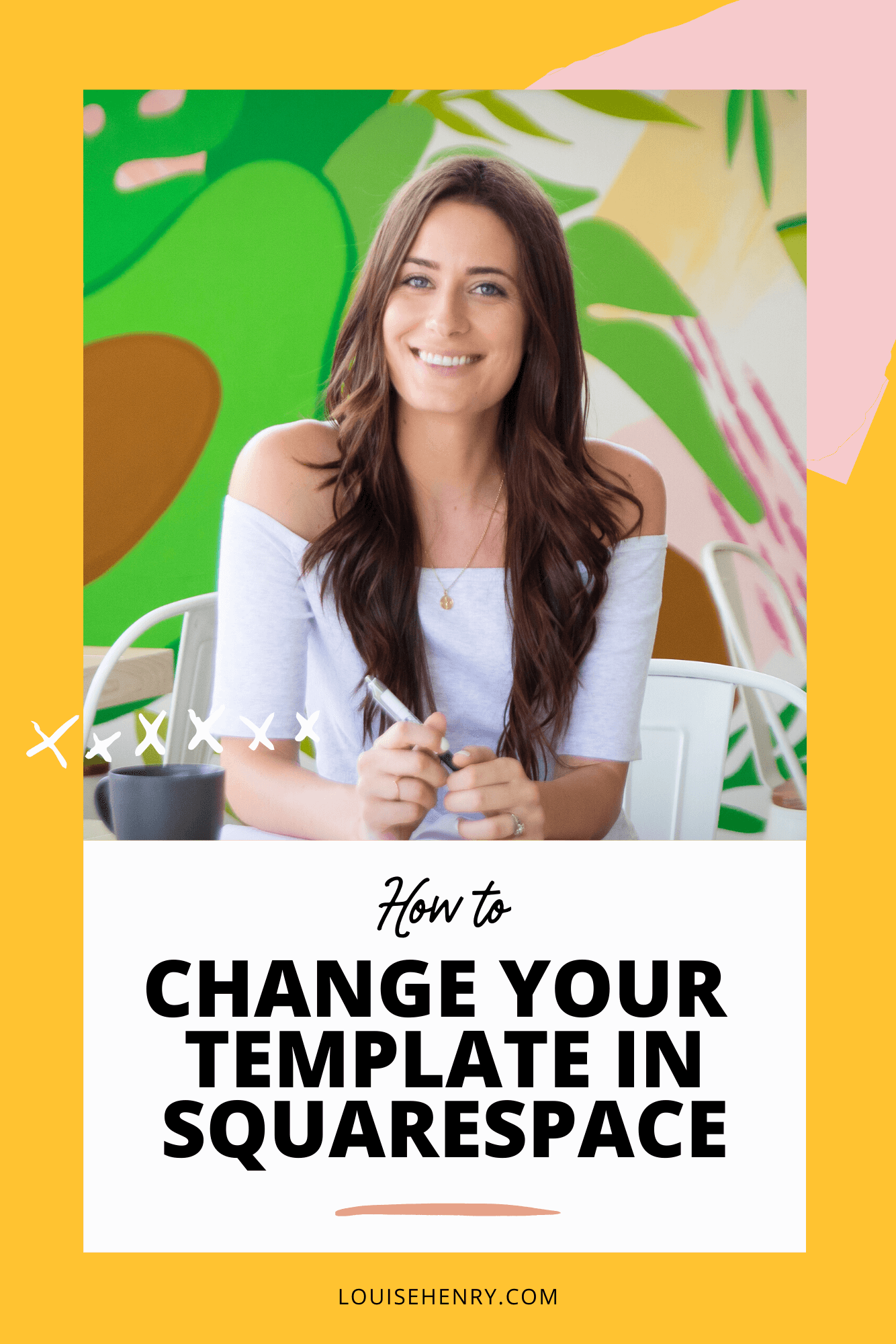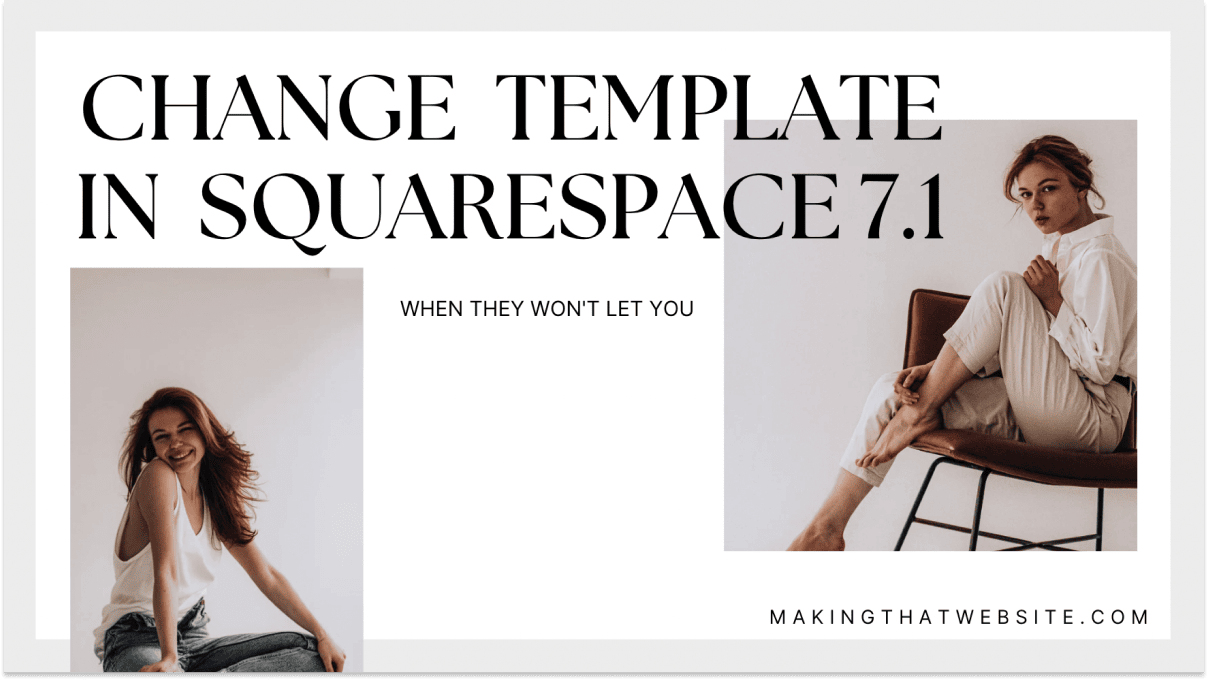How to Change Your Squarespace Template in 5 Minutes (Really!)
Tired of your current Squarespace website design? Feeling like your online presence needs a refresh? You’re in luck! Changing your Squarespace template doesn’t have to be a daunting, time-consuming project. In fact, you can often swap out your website’s look and feel in a matter of minutes. This guide provides a step-by-step walkthrough on how to change your Squarespace template quickly and efficiently, allowing you to give your site a brand-new look without the stress.
Understanding the Basics of Squarespace Templates
Before diving in, it’s crucial to understand what a Squarespace template actually is. Think of it as a pre-designed framework for your website. It controls the overall layout, style, and functionality of your site. Choosing a new template is like giving your website a complete makeover, but without starting from scratch.
- What does a template control?
- Overall layout (e.g., sidebars, header placement)
- Typography (fonts, sizes, and styles)
- Color palettes
- Image and video presentation
- Basic navigation structure
Step-by-Step Guide: Changing Your Squarespace Template
Ready to get started? Here’s how to change your Squarespace template in a few simple steps:
Log in to Your Squarespace Account: Head over to Squarespace.com and log in using your credentials.
Access the Template Section: From your dashboard, click on “Website” in the left-hand menu. Then, click on “Design” and then “Template”.
Explore Template Options: Click on “Switch Template”. This will open the Squarespace template browser. Here, you can:
- Browse through a wide selection of templates categorized by industry, style, and features.
- Use the search bar to find templates based on keywords (e.g., “blog,” “portfolio,” “e-commerce”).
- Filter templates by features like “e-commerce,” “blogging,” or “portfolio.”
- Preview each template by clicking “Preview” to see a demo and explore its features.
Choose Your New Template: Once you’ve found a template you like, click on “Start With This Design”.
Install the New Template: Squarespace will ask if you’re sure. Confirm your choice by clicking “Start With This Design” again. Your new template will now be applied to your website.
Customize Your Template (Optional but Recommended): While the template change happens instantly, you’ll likely want to customize it to match your brand. This includes:
- Changing Colors and Fonts: Go to “Design” > “Site Styles” to adjust the colors and fonts.
- Uploading Your Logo: In “Design” > “Logo & Title”, upload your logo and adjust its size and placement.
- Rearranging Content: The new template may have a different layout. You may need to rearrange content blocks to fit your desired structure.
Review and Publish: Before publishing your changes, preview your website on different devices (desktop, tablet, mobile) to ensure everything looks good. Once you’re satisfied, click “Save” and then “Publish” to make your changes live.
Tips for a Smooth Template Transition
- Back Up Your Content (Optional but Smart): While changing templates doesn’t delete your content, it’s always a good practice to have a backup. You can export your content to a .xml file in the “Settings” section.
- Focus on the Fundamentals: Before choosing a template, consider the core purpose of your website. Is it for e-commerce, blogging, or showcasing a portfolio?
- Consider Mobile Responsiveness: Ensure the template you choose is fully responsive and looks great on all devices.
- Don’t Be Afraid to Experiment: You can always switch back to your previous template if you don’t like the new one.
- Consult the Squarespace Help Center: Squarespace provides extensive documentation and tutorials if you need further assistance.
Conclusion: Refresh Your Website in Minutes
Changing your Squarespace template is a simple and effective way to revitalize your online presence. By following these steps, you can quickly give your website a fresh look and feel, attracting new visitors and keeping your existing audience engaged. Remember to take the time to customize your new template to reflect your brand identity fully. With a little planning and these easy instructions, you can transform your website in just a few minutes!
Frequently Asked Questions (FAQs)
- Will I lose my content when I switch templates? No, your content (text, images, videos) will remain intact. However, the layout and style of your content will change to fit the new template. You may need to rearrange some content blocks.
- Can I switch back to my old template? Yes, you can switch back to your previous template at any time. Squarespace saves your previous templates.
- Can I customize a template to a high degree? Yes, Squarespace allows for significant customization of templates. You can adjust colors, fonts, layouts, and add custom CSS for advanced design changes.
- How do I preview a template before applying it? Squarespace lets you preview templates before you install them. Click the “Preview” button on a template to see a demo and explore its features.
- Is it better to start with a blank template? Starting with a blank template gives you complete design freedom, but it also requires more time and design experience. Using a pre-designed template is generally faster and easier, especially for beginners.