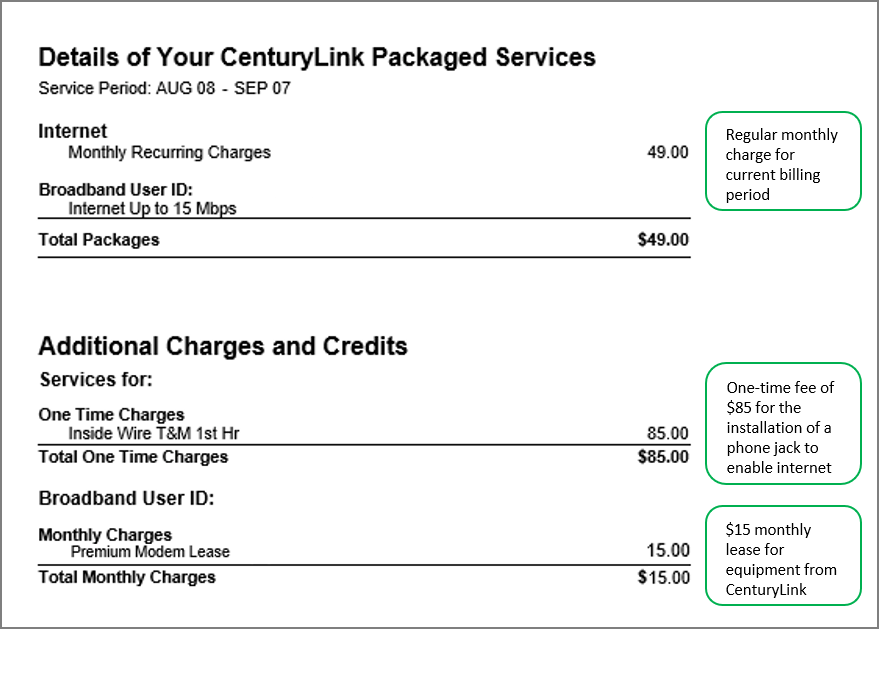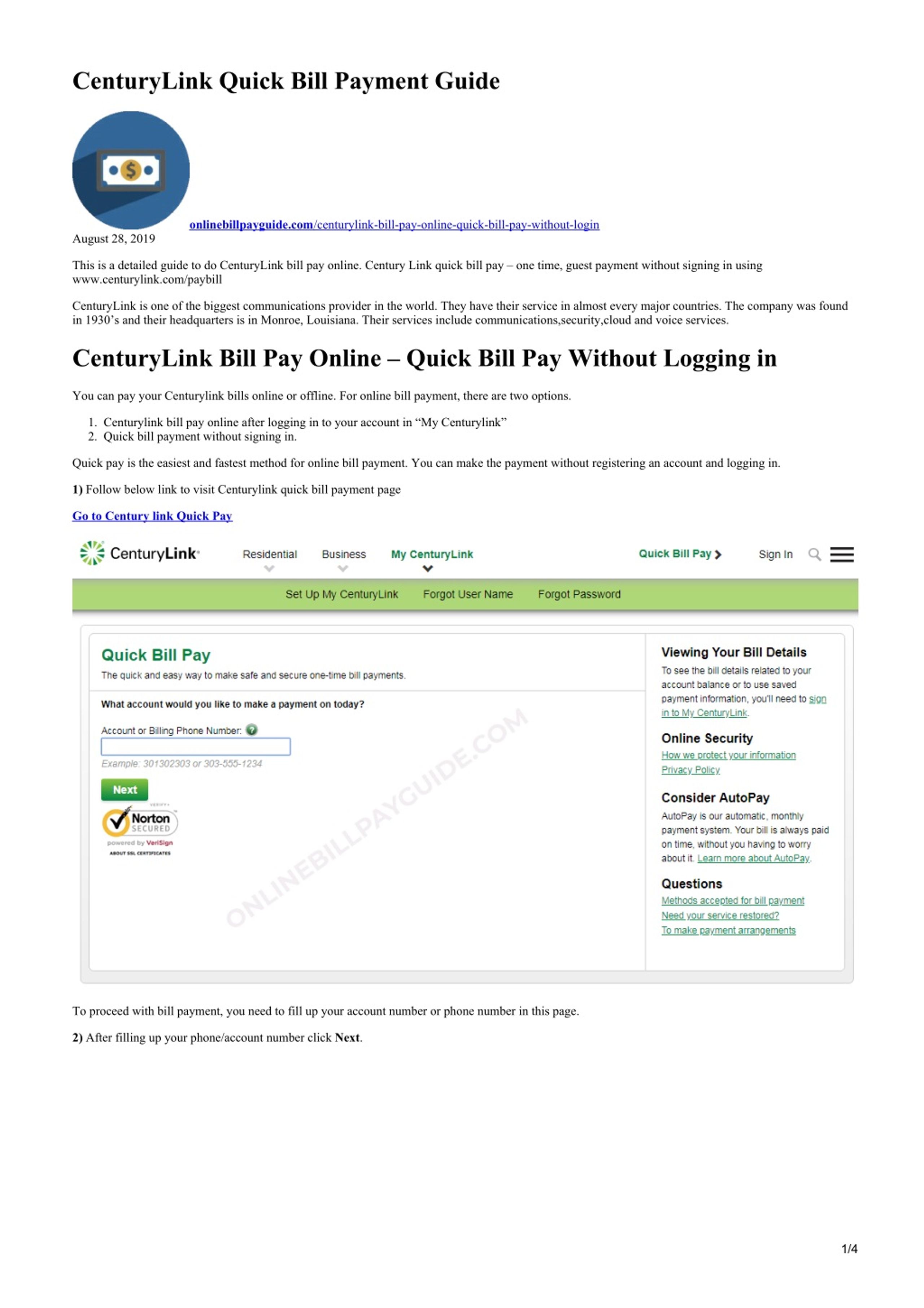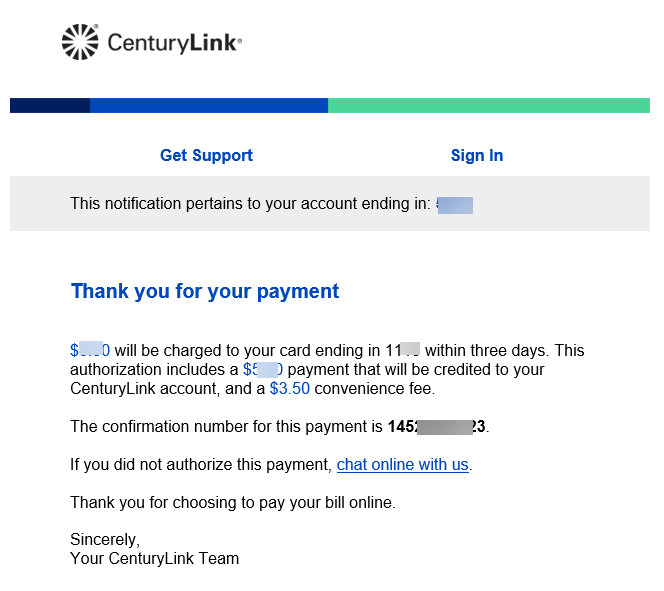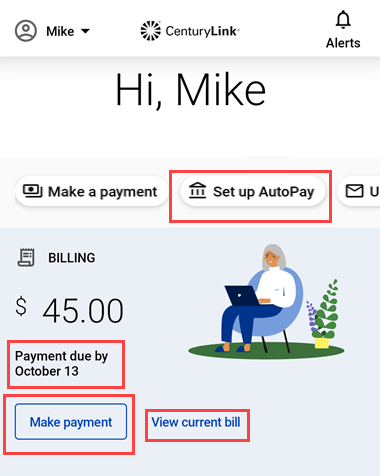CenturyLink Bill Pay: Your Complete Guide to Payments
CenturyLink, now known as Lumen, provides essential communication services to millions across the United States. Understanding how to manage and pay your bill is crucial for uninterrupted service. This comprehensive guide breaks down everything you need to know about CenturyLink bill pay, covering various payment methods, troubleshooting common issues, and answering frequently asked questions. Whether you’re a seasoned CenturyLink customer or just starting, this guide will help you navigate your payments with ease.
Understanding Your CenturyLink Bill
Before diving into payment methods, it’s important to understand your bill. Your CenturyLink bill includes:
- Service Charges: This is the primary cost of your internet, phone, or TV services.
- Taxes and Fees: Government-mandated taxes and various regulatory fees are included.
- Equipment Charges: If you lease or rent any equipment from CenturyLink (e.g., modem, router), these charges will be listed.
- Promotional Discounts: Any applicable discounts or promotions you’re receiving will be detailed.
- Payment Due Date: This is the most important date! Ensure your payment is received by this date to avoid late fees.
- Account Summary: A snapshot of your current balance, previous balance, and any payments made.
You can access your bill online, via email, or through the mail (depending on your preferences).
Payment Methods Available for CenturyLink Bill Pay
CenturyLink offers a variety of convenient payment options to fit your needs. Here’s a breakdown of the available methods:
Online Payment:
- My CenturyLink Account: The most convenient option. You can make one-time payments or set up AutoPay.
- Guest Pay: Pay your bill without logging into your account. You’ll need your account number and billing zip code.
- Payment Methods Accepted: Credit cards (Visa, Mastercard, American Express, Discover), debit cards, and bank account transfers (ACH).
Automatic Payments (AutoPay):
- Set up AutoPay within your My CenturyLink account.
- Choose your payment method: Bank account or credit card.
- Choose your payment date: You can often select the date your payment is processed.
- Avoid late fees: Ensure your bill is paid on time automatically.
Phone Payment:
- Call the CenturyLink automated payment line: Follow the prompts to make a payment using your credit card or bank account information.
- Contact customer service: You can speak to a representative to make a payment. This may incur a processing fee.
Mail-In Payment:
- Send a check or money order to the address listed on your bill.
- Include your account number on the check or money order.
- Allow sufficient time for mail delivery to ensure your payment arrives before the due date.
In-Person Payment:
- Authorized payment locations: CenturyLink may partner with specific retail locations (e.g., certain grocery stores or payment centers) to accept payments. Check the CenturyLink website for a list of authorized locations in your area.
- Fees may apply: Be aware that in-person payments may incur a processing fee.
Troubleshooting Common CenturyLink Bill Pay Issues
Sometimes, things don’t go as planned. Here’s how to address common issues:
Payment Not Processed:
- Verify your account information: Double-check that you entered your account number and payment details correctly.
- Check your bank account: Ensure sufficient funds are available if paying with a bank account.
- Contact CenturyLink customer service: If the payment still hasn’t processed, contact customer service for assistance.
Late Fees:
- Pay your bill on time: Set up AutoPay or mark your calendar to avoid late fees.
- Contact customer service: If you believe you were charged a late fee in error, contact customer service to discuss the situation.
Incorrect Bill Amount:
- Review your bill carefully: Check for any unexpected charges or services you didn’t authorize.
- Contact customer service: If you identify discrepancies, contact customer service to dispute the charges.
Lost or Missing Bill:
- Access your bill online: Login to your My CenturyLink account to view and download your bill.
- Sign up for paperless billing: Receive your bill electronically via email to avoid lost mail.
- Contact customer service: If you still can’t access your bill, contact customer service to request a copy.
Setting Up AutoPay with CenturyLink
Setting up AutoPay is a simple and effective way to avoid late fees and ensure your CenturyLink bill is paid on time. Here’s how:
- Log in to My CenturyLink: Access your account through the CenturyLink website.
- Navigate to Billing & Payments: Find the “Billing & Payments” or “Payment” section within your account.
- Select AutoPay: Choose the option to set up automatic payments.
- Choose Your Payment Method: Select whether you want to pay with a credit card or bank account.
- Enter Payment Information: Provide the necessary details for your chosen payment method.
- Review and Confirm: Review your AutoPay settings and confirm your selection.
- You’re all set! Your payments will now be automatically processed on the date specified.
Avoiding Late Fees and Maintaining Good Standing
Late fees can be frustrating and easily avoided. Here’s what you can do:
- Set up AutoPay: This is the easiest way to ensure timely payments.
- Mark your calendar: If you prefer manual payments, create a reminder for yourself a few days before the due date.
- Monitor your bill: Regularly check your bill online to ensure you’re aware of the amount due.
- Communicate with CenturyLink: If you’re experiencing financial difficulties, contact CenturyLink customer service to discuss payment options or arrangements.
Frequently Asked Questions (FAQs)
- How can I view my CenturyLink bill online?
- Log in to your My CenturyLink account on the website. You can view, download, and print your bill in the “Billing & Payments” section.
- Can I pay my CenturyLink bill with a credit card?
- Yes, CenturyLink accepts Visa, Mastercard, American Express, and Discover cards for online, phone, and in-person payments (where available).
- What happens if I miss my payment due date?
- You may be charged a late fee. Your service may also be suspended or disconnected if the bill remains unpaid.
- How do I change my payment method?
- Log in to your My CenturyLink account and navigate to the “Billing & Payments” section. You can update your payment method there.
- Does CenturyLink offer payment plans?
- Depending on your circumstances, CenturyLink may offer payment arrangements or installment plans. Contact customer service to explore these options.
Conclusion: Mastering Your CenturyLink Payments
Navigating CenturyLink bill pay doesn’t have to be complicated. By understanding the available payment methods, troubleshooting common issues, and utilizing features like AutoPay, you can manage your account efficiently and ensure uninterrupted service. This guide provides the essential information you need to stay on top of your payments and keep your connection strong. Remember to regularly check your bill, choose the payment methods that best suit your needs, and don’t hesitate to contact CenturyLink customer service if you have any questions or require assistance.