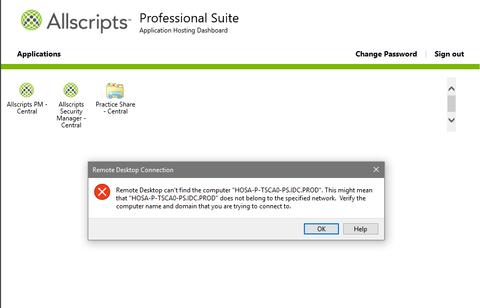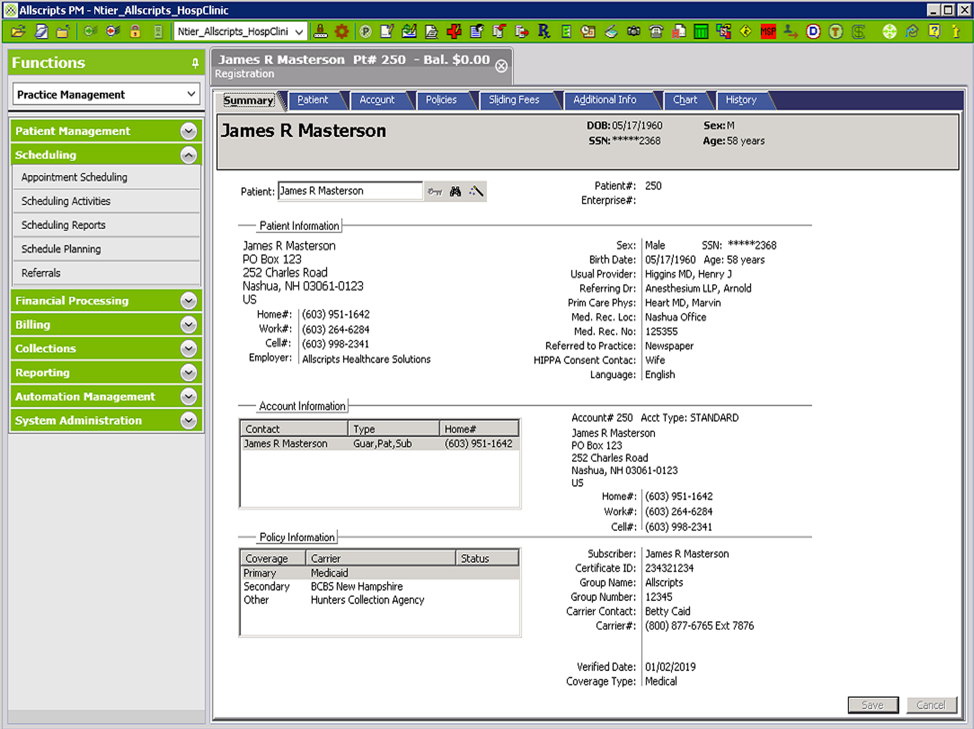Allscripts Central Issues? No Problem! These Quick Fixes Will Help
Allscripts Central is a vital tool for healthcare professionals, streamlining patient care, managing administrative tasks, and facilitating communication. However, like any complex software, Allscripts Central can sometimes encounter issues. Whether you’re facing a frustrating error message, slow performance, or a complete system outage, knowing how to troubleshoot common problems can save you valuable time and minimize disruptions to your workflow. This article provides a comprehensive guide to resolving common Allscripts Central issues, offering practical solutions and helpful tips to get you back on track quickly.
Understanding Common Allscripts Central Problems
Before diving into solutions, it’s essential to understand the types of issues you might encounter. These can range from minor glitches to more significant system-wide problems. Common issues often include:
- Login Problems: Difficulty logging in, forgotten passwords, or account lockouts.
- Slow Performance: Lagging response times, slow loading of data, and general sluggishness.
- Connectivity Issues: Problems connecting to the Allscripts Central server, resulting in error messages.
- Data Display Errors: Incorrect or missing information within patient records or reports.
- Software Crashes: Unexpected shutdowns or freezing of the Allscripts Central application.
- Integration Issues: Problems with the interface between Allscripts Central and other healthcare systems.
Quick Fixes to Get You Back Up and Running
Let’s explore some practical steps you can take to address these common Allscripts Central issues:
1. Basic Troubleshooting:
- Restart Your Computer and Allscripts Central: This simple step often resolves temporary glitches and clears cached data that might be causing problems. Ensure you completely close the application before restarting.
- Check Your Internet Connection: A stable and reliable internet connection is crucial for accessing Allscripts Central. Test your connection by browsing other websites or applications.
- Verify System Requirements: Ensure your computer meets the minimum system requirements for Allscripts Central. Outdated hardware or software can contribute to performance issues.
2. Login and Account Issues:
- Password Reset: If you’ve forgotten your password, use the “Forgot Password” option to initiate a password reset. Follow the instructions provided by Allscripts.
- Account Lockout: If your account is locked due to multiple failed login attempts, contact your IT administrator or the Allscripts support team. They can unlock your account and assist you.
- User Permissions: Ensure you have the necessary user permissions to access the features and data you need. Contact your system administrator to verify your permissions.
3. Performance and Connectivity Issues:
- Clear Your Browser Cache and Cookies: Over time, cached data can accumulate and slow down your browser’s performance. Clearing your cache and cookies can improve Allscripts Central’s speed.
- Update Your Browser: Ensure you’re using a supported and up-to-date web browser. Outdated browsers may not be fully compatible with Allscripts Central.
- Check Network Connectivity: Run a network diagnostic test to identify potential connectivity problems. Contact your IT department if you suspect network issues.
- Optimize Your Hardware: Consider upgrading your computer’s RAM or hard drive if performance is consistently slow.
4. Data Display and Integration Issues:
- Refresh the Page: Sometimes, a simple page refresh can resolve data display issues.
- Check Data Input: Verify that the data you’re entering is accurate and in the correct format.
- Contact Integration Support: If you’re experiencing problems with integrations between Allscripts Central and other systems, contact the respective vendors’ support teams for assistance.
- Review Error Logs: If you encounter a specific error message, review the error logs for more detailed information about the problem.
5. Seeking Professional Help:
If the above solutions don’t resolve your issue, don’t hesitate to contact Allscripts support.
- Contact Allscripts Support: Use the contact information provided by Allscripts (usually via their website or within the application) to report the problem and get assistance. Be prepared to provide detailed information about the issue, including error messages, steps to reproduce the problem, and any relevant system information.
- Consult Your IT Department: Your internal IT department may be able to provide assistance, especially with network-related issues or system configuration problems.
Maintaining Allscripts Central Efficiency
Preventing problems is always better than fixing them. Consider these tips for maintaining the efficiency of your Allscripts Central system:
- Regular Updates: Ensure you are running the latest version of Allscripts Central and any supporting software. Updates often include bug fixes and performance improvements.
- Security Best Practices: Implement strong passwords, use multi-factor authentication where available, and be cautious of phishing attempts.
- Regular System Maintenance: Perform regular system maintenance tasks, such as defragmenting your hard drive and scanning for malware.
- Training and Education: Stay up-to-date on Allscripts Central features and best practices through training and educational resources.
Conclusion
Allscripts Central is a powerful tool for healthcare providers. By understanding common issues, implementing quick fixes, and following preventative measures, you can minimize disruptions and maximize your productivity. Remember to document problems and follow the guidance of the Allscripts support team for more complex situations. With these steps, you can ensure a smoother and more efficient experience with Allscripts Central, allowing you to focus on what matters most: providing excellent patient care.
Frequently Asked Questions (FAQs)
1. What do I do if I can’t log in to Allscripts Central?
- First, verify your username and password. If you’ve forgotten your password, use the “Forgot Password” option. If your account is locked, contact your IT administrator or Allscripts support.
2. My Allscripts Central is running slow. What can I do?
- Try restarting your computer and clearing your browser cache and cookies. Ensure your internet connection is stable. Consider upgrading your hardware if performance remains consistently slow.
3. Where can I find help with Allscripts Central issues?
- The primary resource for assistance is Allscripts support. You can usually find contact information within the application or on the Allscripts website. Your IT department may also be able to provide local support.
4. How often should I update Allscripts Central?
- It’s recommended to update Allscripts Central as soon as new updates are released. These updates often include bug fixes, security patches, and performance improvements.
5. What should I do if I encounter a specific error message?
- Carefully note the error message and try to reproduce the issue. Contact Allscripts support, providing the error message and the steps you took leading to the error. Also, review the error logs if they are accessible.